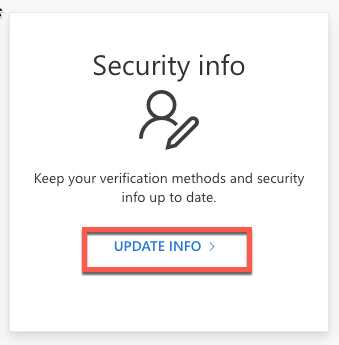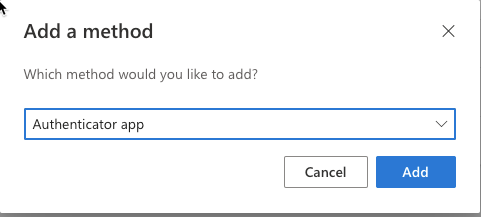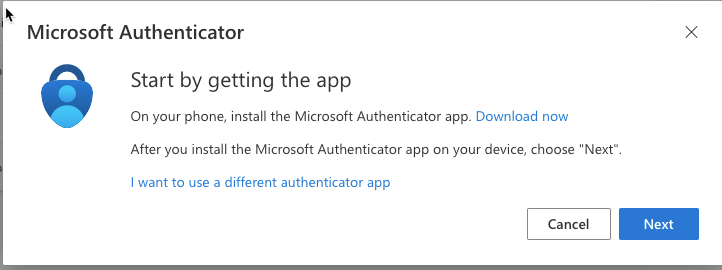Office 365 – Microsoft Authenticator on a new device
If you are using the Microsoft Authenticator App for multi-factor authentication and upgrade or replace your phone, you will need to reconfigure the app on your new device.
This requires that you have access to your old device or can log in to your Office 365 account from a trusted location. If you have lost your device and can not log in to your account, please contact the help desk for assistance.
** If the Microsoft Authenticator app is already installed on your new device, remove the app and reinstall it when prompted.
- Go to https://myaccount.microsoft.com and login to your account
- Under the Security Info section, click Update Info
- In the Security Info screen, you will see all of your existing authentication methods. Click the Add sign-in method button at the top of the list.
- Select Authenticator App from the dropdown and then click Add
- Follow the prompts to download the Microsoft Authenticator app from the app or play store and setup using the QR code.
- You can now delete the old authenticator method by expanding the existing authentication methods and finding your old device.